How to Download YouTube Videos to your Phone
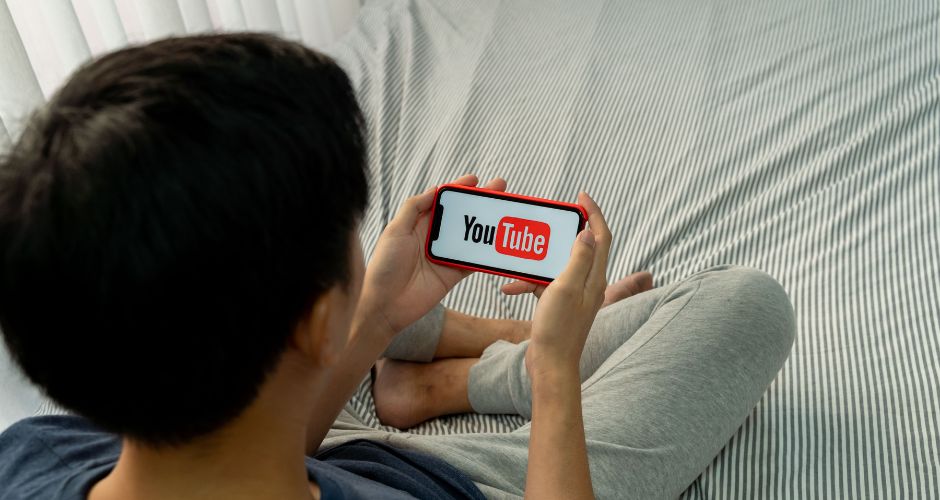
Ever found yourself wishing you could enjoy your favorite YouTube videos without the hassle of buffering or the need for a stable internet connection? The magic of online youtube video downloader mp4 to your phone is not reserved for the chosen few with premium subscriptions.
Whether you’re a YouTube Premium subscriber seeking seamless offline access or an adventurer in search of free alternatives, we’ve got the key to unlock the enchantment. Are you ready to delve into the world of hassle-free, on-the-go YouTube entertainment?
Let’s unlock the magic together as we explore the various avenues to make downloading YouTube videos to your phone an effortless experience.
Method 1: Using YouTube Premium
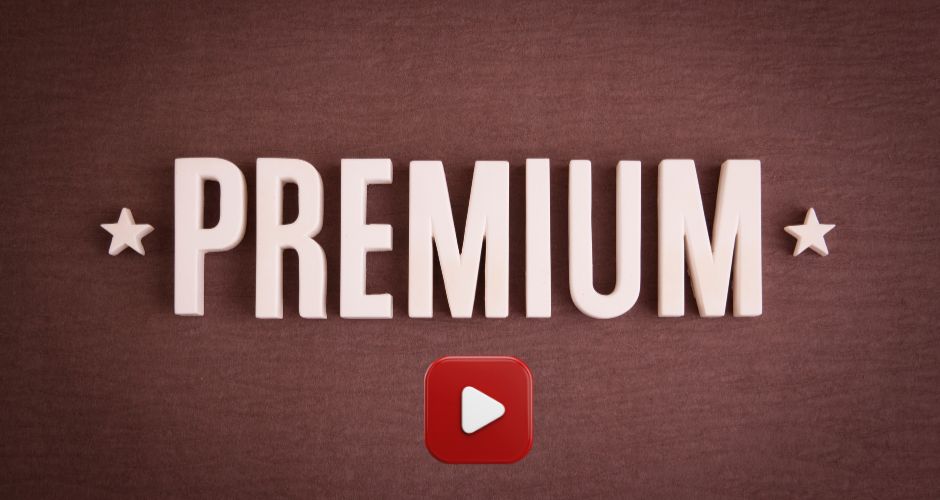
This premium subscription not only eliminates those pesky ads but also opens the door to a magical realm of offline viewing. Here’s how you can effortlessly download YouTube videos to your phone using YouTube Premium:
Step 1: Open the YouTube App
Launch the YouTube app on your mobile device. The iconic white play button inside a red rectangle is your gateway to a world of premium features.
Step 2: Choose Your Video
Navigate to the video you wish to download. You can use the search function, explore different categories, or pick from the suggested videos – the choice is yours.
Step 3: Tap Download
Once you’ve found the video of your choice, tap on the download button. This button typically resides on the right side of the screen alongside options like upvoting, downvoting, sharing, and saving. A prompt will appear, allowing you to select the download resolution.
Step 4: Confirm Your Choice
Tap “OK” to confirm your selection. The video will now gracefully download, ready to be savored at your convenience.
Step 5: Access Your Downloads
To revel in your downloaded treasures, head to the Library section within the app and tap on “Downloads.” There, you’ll find a collection of videos that have been graciously stored for your offline viewing pleasure.
Method 2: TubeMate for Android
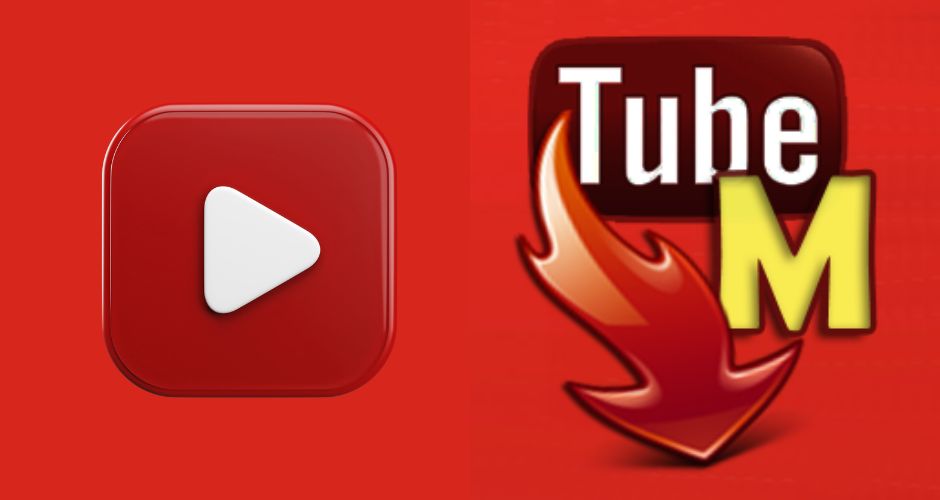
While TubeMate isn’t available on the Google Play Store due to policy constraints, fear not! Here’s a step-by-step guide to harnessing the power of TubeMate and download youtube video in mp4:
Step 1: Visit TubeMate’s Unconventional Abode
TubeMate’s journey begins outside the familiar realms of the Google Play Store. Head to TubeMate’s APK download page using your mobile web browser. Since TubeMate operates in defiance of YouTube policy, you’ll need to obtain it as an APK file.
Step 2: Grant Permissions and Enter the Realm
Once you’ve downloaded TubeMate, open the app and grant it the necessary permissions to commence your video-downloading odyssey. The app will open, mirroring the familiar landscape of YouTube.
Step 3: Seek Your Desired Video
Navigate to the video you’re eager to download. Whether you explore the homepage or deploy the search icon for a specific quest, TubeMate awaits your command.
Step 4: The Arrow of Download
Locate the arrow pointing down, perched in the top-right corner of your screen, and tap it. As you do, a window will unfurl, offering you a selection of download options.
Step 5: Choose Your Quality and Download
Select your preferred download quality and tap “Android 7 Download.” TubeMate even allows you to download only the audio, making it a versatile companion for music enthusiasts. Once the download is complete, you can either keep the video within the TubeMate app or move it to any location on your device for broader accessibility.
Method 3: Using a Downloader on iPhone or iPad
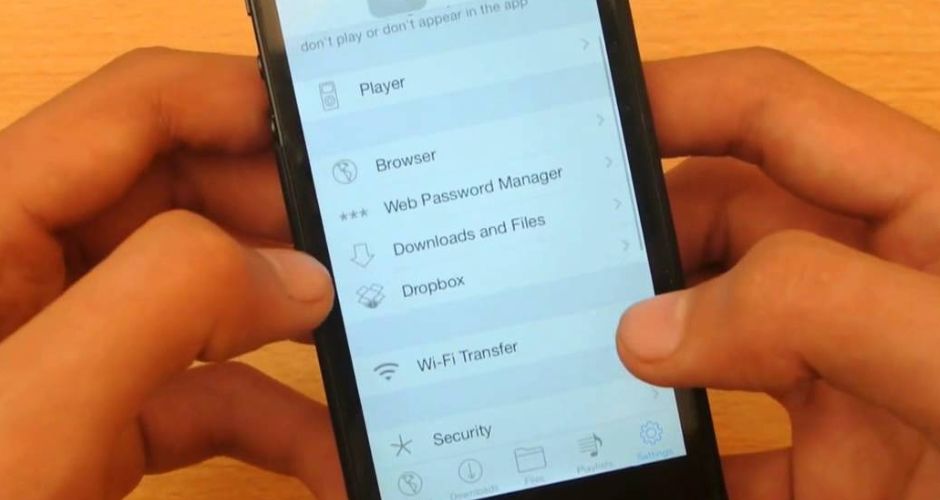
Follow these steps for Downloader on iPhone or iPad
Step 1: Secure the Documents App
Begin your journey by acquiring the Documents app, a stalwart file manager for iPhones developed by Readdle. If you opt not to indulge in the Premium experience, this app, coupled with an online YouTube downloader, shall be your beacon. Head to the App Store, search for “Documents,” and download this essential companion.
Step 2: Copy the YouTube Video Link
Select the YouTube video you wish to download. Open YouTube, navigate to your desired video, tap “Share,” and then “Copy Link.” Your video’s link is now safely stored on your digital clipboard.
Step 3: Venture into the Documents Realm
Return to your iPhone or iPad’s Home screen and launch the Documents app you’ve acquired. It proudly bears a black, green, and yellow “D” against a white backdrop.
Step 4: Navigate to the Online Downloader
Tap the compass icon within the Documents app and venture to this online video downloader. The compass icon serves as your gateway to the web browser within the app, and there, you shall find the online downloader icon in the lower right corner.
Step 5: Paste and Initiate the Download
Paste the copied YouTube video address into the text box on the page. Tap the “Download” button and select your preferred quality. With a tap on “Download,” the enchantment begins.
Step 6: Confirmation and Delight
As prompted, tap “Done” in the top-right corner, signaling the completion of your video’s mystical journey to your iPhone. To revel in your accomplishment, navigate to the Documents view by tapping the folder icon, locate “Downloads,” and behold the treasures you’ve secured.
Step 7: Play and Beyond
Select your downloaded video from the Downloads folder, and with a tap, unleash the visual spectacle within the Documents video player. Should you wish to extend the magic to your iPhone’s Camera Roll, simply follow the steps provided in the guide.
Method 4: Download Websites on Android
Follow these steps to Download Websites on Android:
Step 1: Seek the Right Website
In the ever-changing landscape of YouTube converters, finding a trustworthy website is crucial. As of now, some reliable sites include:
Step 2: Website Visit
Access the chosen website through your mobile web browser. Alternatively, you can explore these pages on a computer and then transfer the downloaded file to your Android device.
Step 3: Enter YouTube Video URL
Copy the URL of the YouTube video you want to download. Open the YouTube app, tap the “Share” icon on the desired video, and choose the option to copy the link.
Step 4: Quality Selection
Enter the copied YouTube video’s URL on the chosen website. Select your preferred download quality if options are provided. Keep in mind that higher quality may require a longer download time, influenced by your internet connection.
Step 5: Await the Download
Once you’ve made your choices, initiate the download process. The file typically appears in your file manager, often in folders like “Downloads” or “Videos.”
Things to Keep in Mind while downloading

Venturing into the realm of downloading YouTube videos to your phone requires a touch of magic and a dash of caution. Here are some key considerations to keep in mind:
| Legality Matters | Before you embark on your downloading escapade, be aware of the legalities. If you’re a subscriber to YouTube Premium, you can seamlessly download videos legally. However, if you’re exploring alternative methods, ensure you’re downloading videos you own or those falling under the Creative Commons license. |
| Beware of Third-Party Apps | While the allure of third-party apps and websites may be strong, tread carefully. These platforms often violate terms of service and can be taken down abruptly. Relying on them may lead to a less-than-ideal experience, with frequent disruptions. |
| Quality Over Quantity | Opt for quality over quantity when it comes to your download choices. It’s tempting to accumulate a vast library, but ensuring each download aligns with your preferences and standards enhances your offline viewing pleasure. |
| Keep Track of Downloads | Maintain a watchful eye on your downloaded content. Regularly check your download library, and if you ever need to make room for new videos, deleting old downloads is a breeze. |
| Offline Limitations | Remember that even though you’ve downloaded a video, it’s confined to the YouTube app. You won’t be able to transfer it to other applications. Embrace the magic within the YouTube app for offline enjoyment. |
| Adherence to Terms of Service | Whether using YouTube Premium or exploring alternative methods, ensure you adhere to the terms of service. Ethical practices contribute to a seamless and sustainable offline viewing experience. |
| Internet Connection for YouTube App | While you don’t need the internet to watch downloaded videos within the YouTube app, an internet connection is necessary for the initial download process. Plan accordingly, especially if you’re preparing for an offline viewing extravaganza on a long journey. |
Now, you have the tools to enjoy your favorite YouTube videos offline. Whether you opt for the convenience of YouTube Premium or explore alternative methods, make sure to stay within legal and ethical boundaries.





